Settings are minor tweaks that are used to slightly alter gameplay to one's liking. They are able to be changed via the Home Screen, and cannot be changed in-game. They can be accessed by clicking on the settings cog located to the right of the name bar in the Home Screen, as seen below to the right.

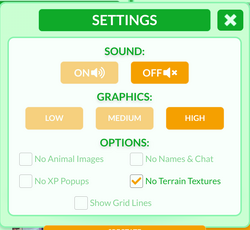
Settings on a desktop, as of March 3rd. No Terrain Features is checked here.
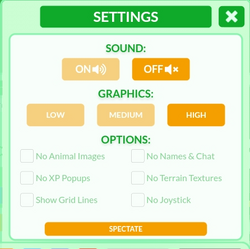
Settings on a mobile device.
Options
- Sound
- Graphics
- No Animal Images
- No Names & Chat
- No XP Popups
- No Terrain Textures
- Show Grid Lines
- No Joystick (mobile)
Former Options
- Snowfall on/off
- LEFT-handed Joystick
Overview
Sound
Small mute button that enables and mutes sound produced by the game, such as UI button clicks, drinking water, and eating an animal. Currently, the only sound in the game(and only sound affected by this setting) are the UI button presses, possibly due to a bug. Off by default.
Sounds:
Killing an animal
Graphics
Graphics has three settings: Low, Medium, and High, and is set on High by default. On Medium and Low, the quality of the game is reduced, looking more blurry overall. On low, Mud, Ice, Lava and Quicksand patches are a perfect circle, rather than the usual slightly overlapping oval. The animation for flying stays in the soaring state. Trees have 4 plain circles instead of a canopy.
Contrary to popular belief, graphics doesn't have much effect on the frames per second of the game.
It was originally known as "Use Low Graphics", without a medium option.
No Animal Images
If this setting is selected, all animals will have a simplistic circular image - it often includes eyes and a color that's relatable to that animal. Occasionally, minor details can be shown, for example, the horns on a Deer. For animals composed of multiple assets like the King Dragon, this setting only affects the main body - the rest of the assets remain.
No Names & Chat
There will be no names shown underneath the animal; the name section will be blank. Additionally, when a person chats with this setting enabled, the chat section will not show or register on the person's screen. Akin to attempting to chat while logged out.
No XP Popups
When checked, the normal XP statements that float up from the XP bar when gaining XP ceases to appear. This setting has no effect on coin popups.
No Terrain Textures
When checked, the small terrain features in biomes(such as grass, pebbles, etc.) are hidden to reduce lag. Introduced on February 1, 2022
Show Grid Lines
Toggling this setting enables the lined background seen before the Season 2 update. Added due to popular community feedback on March 3rd, 2022.
No Joystick
Available only on mobile devices. Playing on mobile uses a joystick to move around. Checking this box causes no joystick to appear and use normal desktop controls.
Overview of Removed Options
Snowfall on/off
Snowfall was introduced on December 31, 2020, although this setting didn't exist until January 2, 2021. Toggles the client-side decorative snowfall sprinkled about occasionally. Its removal date is unknown.
Left-handed Joystick
Available only on mobile devices. Enabling this option would switch over the ability and run buttons to the right-side of the screen as opposed to the left for accessibility. Its removal date is unknown.
Spectate
While not directly a checkable option, pressing the yellow spectate box in the Settings menu causes the player to view a different player through that player's camera without acquiring their Field of Vision. The player viewed depends: if the spectator hasn't entered the game or was not killed by another player, it will show the player with the highest XP. If the spectator was killed by another player, they will be spectated automatically(pressing the button has no effect).
When switching to a player's view, the words SPECTATOR MODE will briefly appear at the top of the screen, above a large green box near the top of the screen displaying the text BACK. The player can exit out of spectate mode by clicking the box.




